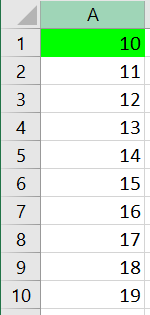Do loops allow you to repeat code over and over again. All you need to do is put your code between the Do and Loop statements.
Structure for a Do Loop
Do Set of Instructions Loop
A Do Loop normally needs some kind of condition or rule to tell it whether to keep looping or when to stop, otherwise it will keep looping forever. You can use Do While or Do Until statements to set the condition.
Do While your condition Set of instructions Loop
Or
Do Set of instructions Loop While your condition
Note the Loop While version will always perform the first loop, whereas the Do While version will only perform the first loop if the condition is met.
Do Loop Without Criteria Example
In this example the Do Loop will format cells with a green background. As there is no condition to tell the loop when it should stop it will keep formatting cells until it reaches the bottom of column A.
Sub DoLoopWithoutCriteria()
Range("A1").Select
Do
ActiveCell.Interior.Color = vbGreen
ActiveCell.Offset(1, 0).Select
Loop
End Sub
Do Loop With Criteria Examples
In the following examples we only want the cells with values less than 10 to be formatted with a green background.
The following examples relates to the data shown below.
This example uses a Do Until statement to set a condition.
Sub DoUntil()
Range("A1").Select
Do Until ActiveCell = 10
ActiveCell.Interior.Color = vbGreen
ActiveCell.Offset(1, 0).Select
Loop
End Sub
The next example uses a Do While statement to set a condition.
Sub DoWhile()
Range("A1").Select
Do While ActiveCell < 10
ActiveCell.Interior.Color = vbGreen
ActiveCell.Offset(1, 0).Select
Loop
End Sub
The final example uses and an If with an Exit Do statement to set a condition.
Sub LoopWithExitDo()
Range("A1").Select
Do
If ActiveCell = 10 Then Exit Do
ActiveCell.Interior.Color = vbGreen
ActiveCell.Offset(1, 0).Select
Loop
End Sub
Do While Vs Loop While
Be careful how you use Loop While or Loop Until. For example the procedure below would format the first cell with a green background even though it doesn’t meet the Loop While criteria. This is because the first loop will always be performed when you use a Loop While or Loop Until loop.
Sub DoWhileVsLoopWhile()
Dim x As Byte
x = 1
Do
Cells(x, 1).Interior.Color = vbGreen
x = x + 1
Loop While Cells(x, 1) < 10
End Sub
The code above relates to the data shown below.
Random Numbers Example
In this example the user specifies how many loops the Do Until loop should perform. The variable x is used to store the number of loops that have occurred.
Sub RandomNumbers()
Dim x As Byte
Dim NumberofRandomNumbers As Long
NumberofRandomNumbers = InputBox("How many random numbers do you need?")
Range("A2").Activate
Do Until x = NumberofRandomNumbers
ActiveCell.Offset(x, 0) = WorksheetFunction.RandBetween(1, 100)
x = x + 1
Loop
End Sub
Transpose Records Example
A classic use of the Do loop is to perform the same set of actions in a worksheet until the code reaches an empty cell. In this example we want to transpose data so it appears in database format.
Sub TransposeRecords()
Range("A3").Select
Do While ActiveCell <> Empty
ActiveCell.Resize(13, 1).Copy
ActiveCell.Offset(-1, 0).PasteSpecial Transpose:=True
ActiveCell.Offset(1, 0).Resize(13, 1).EntireRow.Delete
ActiveCell.Offset(1, 0).EntireRow.Insert
ActiveCell.Offset(2, 0).Select
Loop
End Sub
The code above relates to the data shown below.
Archive Records Example
This example archives training records to another worksheet. See code comments for explanation.
Sub ArchiveRecords()
'Create a new worksheet called Archived Records
Worksheets.Add(after:=Worksheets("Training Records")).Name = "Archived Records"
'Copy the headings to the Archived Records worksheet
Worksheets("Training Records").Range("A1").Resize(1, 3).Copy
With Worksheets("Archived Records").Range("A1")
.PasteSpecial xlPasteColumnWidths
.PasteSpecial
End With
'Sort the data in date order
Worksheets("Training Records").Activate
Range("A1").CurrentRegion.Sort Key1:=Range("A1"), Order1:=xlAscending, Header:=xlYes
Range("A2").Select
'Loop through all training records and archive past records
Do While ActiveCell.Value < Date
ActiveCell.Resize(1, 3).Copy
Worksheets("Archived Records").Activate
ActiveCell.Offset(1, 0).PasteSpecial
Worksheets("Training Records").Activate
ActiveCell.EntireRow.Delete
Loop
Application.CutCopyMode = False
End Sub
The code above relates to the data shown below.