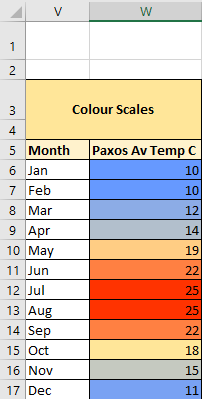To add Colour Scales with conditional formatting use the AddColorScale method of the FormatConditions object. The AddColorScale method has one parameter – ColorScaleType which should be set to 2 or 3 depending on whether you want 2 or 3 colours on your scale.
You can the use the ColorScaleCriteria Property to specify colour and settings for each part on the scale, ColorScaleCriteria(1) for the first colour on the scale, ColorScaleCriteria(2) for the second, ColorScaleCriteria(3) for the third.
For each ColorScaleCriteria use FormatColor.Color to specify colour and Type to specify which values apply to which part of the scale – this can be set to automatic, by percentage or by value, just like in Excel (see below).
| XlConditionValueTypes |
|---|
| xlConditionValueAutomaticMax |
| xlConditionValueAutomaticMin |
| xlConditionValueFormula |
| xlConditionValueHighestValue |
| xlConditionValueLowestValue |
| xlConditionValueNone |
| xlConditionValueNumber |
| xlConditionValuePercent |
| xlConditionValuePercentile |
Sub colourscales()
Dim rg As Range
Dim cs As ColorScale
Set rg = Range("W6", Range("W6").End(xlDown))
rg.FormatConditions.Delete
'colour scale will have three colours
Set cs = rg.FormatConditions.AddColorScale(ColorScaleType:=3)
With cs
'the first colour is blue
With .ColorScaleCriteria(1)
.FormatColor.Color = RGB(102, 153, 255)
.Type = xlConditionValueLowestValue
End With
'the second colour is yellow set at value 18
With .ColorScaleCriteria(2)
.FormatColor.Color = RGB(255, 230, 153)
.Type = xlConditionValueNumber
.Value = 18
End With
'the third colour is red
With .ColorScaleCriteria(3)
.FormatColor.Color = RGB(255, 51, 0)
.Type = xlConditionValueHighestValue
End With
End With
End Sub
The code above relates to the date shown below.